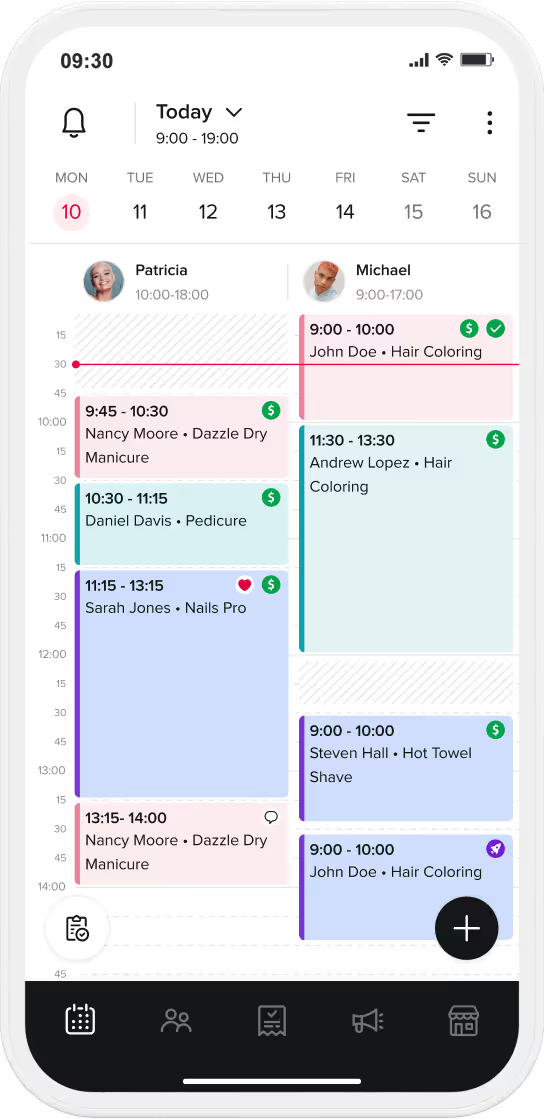In this blog entry, we will present a step by step tutorial of how to carry out a pay by app transaction using the Booksy app. There is also a video of the process at the end of the entry.

1. Choose a booking from the Bookings view
2. Click on the Checkout button at the bottom of the booking view.Note: the button is only available after the booking has started AND if the booking has not been checked out already.
3. Click on the Confirm button at the bottom of the checkout view.
IMPORTANT: make sure that the Payment method is Pay by App.
All other Payment methods (cash, physical card terminal, voucher etc.) are only recording the transaction to provide you statistics about your shop, they do not result in charging the customer’s card.
Note: you are able to adjust the price of the service, add additional items and/or discounts if required.
4. The client needs to click the Push message about the payment.You will now see a screen that says "Awaiting Customer Approval".

Note: If both the business and customer have enabled auto-accept, this step will be skipped.
5. The client needs to click on the Pay Now button at the bottom of the transaction receipt. Again, if both the business and customer have enabled auto-accept, this step will be skipped.
6. Once the Payment Completed pop-up shows up, the payment is successfully finalized.

VIDEO: Booksy Pay by App: step by step