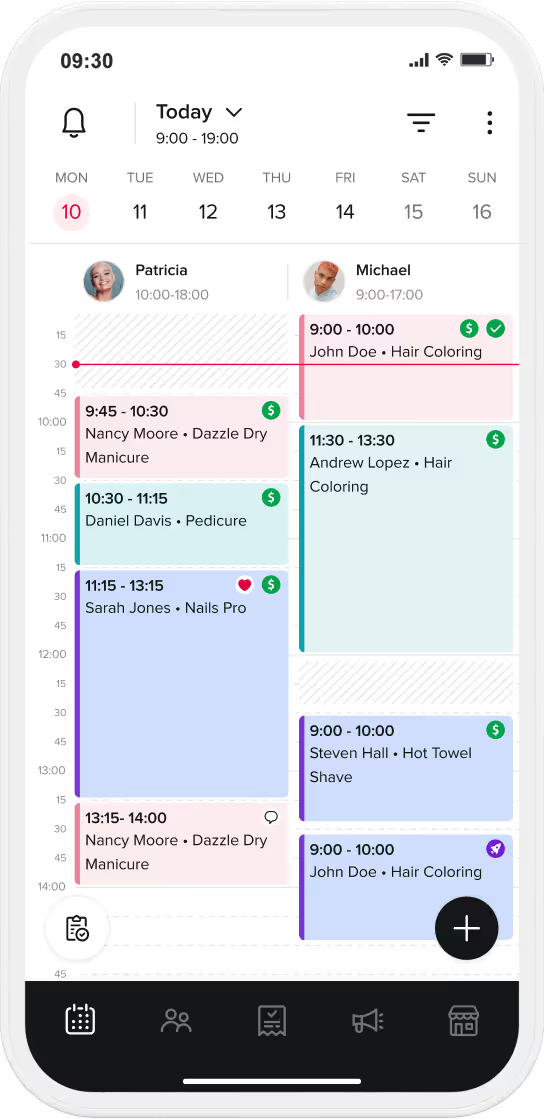When it comes to marketing your business and communicating important information, it’s always best to give customers more, instead of less. And that’s especially true during the holiday season. For that reason and so many more learn about the Social Post Creator, a valuable tool that’s available to any and every Booksy provider.
If you’re unfamiliar with the Social Post Creator, know that it’s designed to give providers the opportunity to create high quality social media ads that can be used on Instagram or Facebook. Those same social posts also work perfectly for Message Blasts. All it takes is just a few simple clicks in the Booksy app. And you can also use the Social Post Creator via a tablet or online.
Use the Social Post Creator to make sure your social posts or Message Blasts stand out in all the right ways. Engage online traffic better than before by publishing an eye-catching ad online. Communicate specific information through a visually striking picture that’s complete with relevant text about your business without any experience in ad design or accompanying apps.
The most important thing to remember is that now is the best time to master this tool. The Social Post Creator can help send holiday Message Blasts that provide valuable information regarding changes to your schedule. It can also help you show gratitude to loyal customers. And this valuable tool can also help attract new business, when combined with discounts or flash sales.
Spend the next few minutes reading the following step-by-step guide on how to use the Social Post Creator. Then take full advantage of this tool that’s quite literally available at your fingertips, so you can make the most out of this potentially lucrative holiday season.
With the Social Post Creator, it’s easy to create and share social posts that can help advertise your business in minutes. Preparing creative, quality online content for your social media pages or Message Blasts is quick and easy. You can use one of the available templates or prepare your own, custom posts. In order to create a social post via the mobile app, take the following steps:

Remember that the Social Post Creator eliminates the guessing game of how you should market to clients online. According to our analyst, in the first couple of weeks of activating a Booksy account, nearly 12% of providers received extra client bookings.
With our Social Post Creator, marketing your business is easier than ever. After choosing a post category, selecting a template, or creating your own message with a quality image—you can customize the post to fit the vibe of your brand. Additionally, if you’re using the mobile or tablet app you can share the post directly to your social media.
Also remember that this is a great tool to use during the holidays. We’ve written catchy text and prepared a host of high quality images customized to be used for this exact purpose. And all of that content is available within the Social Post Creator feature.

Choose between holiday images or use an image featuring clients in a nail salon, barbershop, wellness center, or a boutique. Use this feature throughout the year to show your appreciation during a variety of holidays.
Consider using the Social Post Creator during Thanksgiving, Christmas, New Year’s, or a more general special occasion. Above all else, keep in mind that this is a free and simple marketing technique to invite clients to book appointments. And this feature is available on Booksy Biz Pro and Lite, which means you never have to pay extra to access it.
For anyone who hasn’t haven’t activated a Booksy account, know that our full suite of in-app marketing tools is available for no extra cost. Inside there’s a host of features, similar to the Social Post Creator, which can help you grow your business. Click the button below to get started.