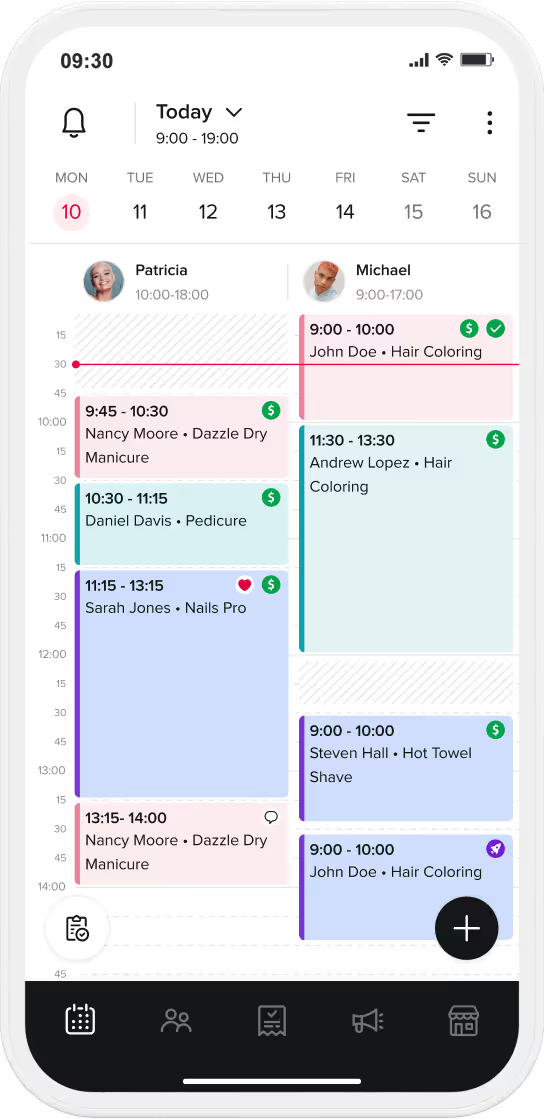Try out Reserve with Google for your business.
Have specific questions on how Reserve with Google and Booksy can work for you? See if your question is addressed in our Reserve with Google FAQ, or contact us at support@booksy.com.
Looking to get discovered on Google and booked without lifting a finger? Say hello to Reserve with Googlex Booksy. Connect your Booksy account with Google to attract more local customers to your business.
This guide breaks it down—what it is, how it works, why it matters, and how to make it work for you.
Reserve with Google is a feature that puts your business on the map—literally. Thanks to our partnership with Google, your Booksy services and booking site can show up right inside Google Search, Google Maps, and Google Assistant, letting clients in your area find and book you straight from search results. No extra steps, no app download needed.
Think “book now” magic. When someone Googles a service—like “nail artist near me”—Google Business Profiles appear in the search results. With Reserve with Google x Booksy, you’ll get your own “Book Online” button directly on your Google Business Profile, allowing any clients that find you to view your availability and book you instantly.
Clients pick a time, hit book, and boom—it’s on your calendar.
Bonus - if you use Local Service Ads for your business, you’ll get a book button on your ads, too. That’s more results from your marketing dollars.
It’s easy! You’ll need to set up a Google Business Profile, have an active Booksy subscription, and connect the two. You can set it all up right inside the Booksy app.
To activate Reserve with Google, make sure your business checks all the boxes:
🕒 Once you complete the process, you’ll receive a confirmation email from Google within 5 business days. No extra steps required.
Reserve with Google makes it faster and easier for clients nearby to discover and book with your business.
When a potential client searches for service providers in their area, matching businesses will appear in the search results. From here, the client can select the service, time and staff member, then book the appointment directly from the business listing. The client then enters their name, phone number and email address to finalize the booking. Once the appointment has been scheduled, it behaves just like a normal Booksy booking. The appointment is automatically added to your Booksy calendar and the client’s information is added to your database. This means that you can modify the appointment as needed, send message blasts to the client and utilize any of the other functionalities Booksy has to offer.
Yes, Reserve with Google is available to all Booksy providers in the countries that Booksy serves.
This is a powerful (and free) marketing tool you shouldn’t miss out on. Switch to Booksy to take advantage of this functionality along with all of the other services we have to offer! We make it easy to switch - we’ll transfer your business over for you, for free.
To be visible on Reserve with Google, services or classes must:
To modify the settings of individual services, please go to More > Business Profile > Services and click on the service you would like to update.
The search results are based on how closely your services and descriptions match the terms being searched, and your distance from the client. To increase your chances of being discovered, use clear keywords and concise language to accurately describe your services.
To show up higher in search results, follow these tips to optimize your Google Business Profile for more visibility and more chances of getting booked.
Absolutely! No matter how clients book, they will receive a booking confirmation, an appointment reminder and a request to leave you review after the appointment. You’ll also get that client’s information in your client list, so you can follow up with text & email marketing and turn them into a new regular.
No, your Booksy calendar is the up-to-date “source of truth” for the Google reservations. Only your open slots in Booksy will be available for booking via Google.

No. Google does not have access to your Booksy account or client list.
The only information Google needs is your business information, services and prices for your business listing, and whether or not a specific time is available for booking. This is all the information that is shared with Google.
Create a Booksy account to start taking bookings from Google.
If you’re already on Booksy, head here to connect it with Google.
How to optimize your Google Business Profile for better results
I already have a Google Business Profile, how do I link it with Booksy?
Troubleshooting: Why is my Reserve with Google button not showing?
Why is a Google Business Profile important?
How to create and link a Google Business Profile with Booksy (within the Booksy app)?
Contact us via chat 24/7, or email us at support@booksy.com.