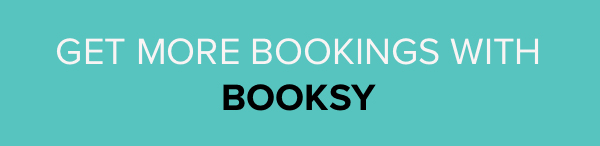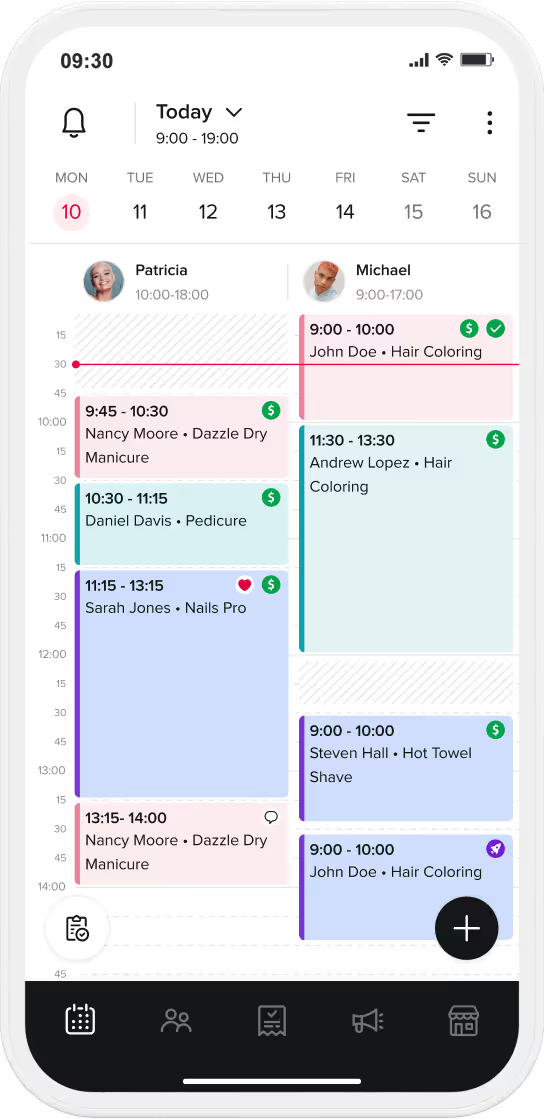Want to try online booking, but feel your schedule or services are too complicated? Here is a quick booking hack to help you out.
To let clients see a service but limit their access to booking it online, a resource can be added to the service. Yes, the resource feature is meant to add objects like massage tables to a service and prevent multiple people from booking a limited resource at the same time.
However, because the resource has its own schedule, it can also enforce other restrictions on a service. There are plenty of creative uses for resources, but here are our favorite alternative uses to help you control your schedule.
In example A above, the business would only make the resource available on Monday. For B, there would be no availability at all. For C, the last available time would be the latest start time + length of service (e.g. if you want the latest possible start to be 5pm and the service is 1 hour, the resource should only be available until 6pm).
Extra perk: Want to temporarily limit availability even more? (for example, you've run out of necessary supplies for a service or don't want to do it on a particular day). Notice you can add Time Off on a resource so you don't have to change the whole schedule just to limit a service for one day.
When a service is only provided by certain staff members. In this case, you just apply the services to those staff members, and the availability of the service will be based on the staff members' schedules.
Learn more and earn more with Booksy!
Want more great tips to make booking easier for your business? Booksy has plenty of features and tricks to simplify your life. So be sure follow our blog to get the best tips for your Booksy account.
Make sure to follow us on our Facebook & Instagram!