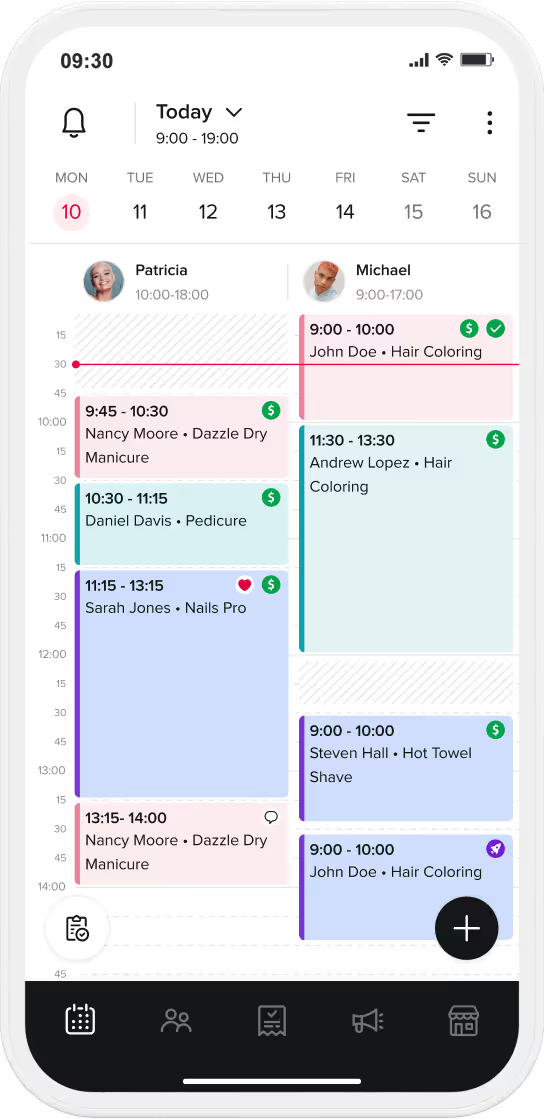Whether the supplies need buying in for a treatment or you want to ensure someone will show up, we have you covered: With Deposits you can:
1) Log into the Booksy Biz app. In the bottom right of the screen, click 'More> Business Profile>Cancellation Fee & Deposits'
2) Select 'Strict policy - Deposits'
3) Select the % of the service that you would like to charge as an upfront payment. Here you can also choose to apply it to all services.
4) If you do not wish to apply a deposit to all services (maybe it seems silly asking a 15-minute appointment to pay a deposit) then you can select the services you would like to apply the deposit to. In this screen, we picked the category 'Aesthetics' and all services within that section were automatically ticked. You can tick or untick as many or as little services as you like.
5) The next page requests that you set up a policy for it. We advise that you set some terms and conditions in here.
6) When you have finished, this screen will appear to confirm changes have been made.

This. They are offered the opportunity to Pay by App.

You can waive cancellation and deposits fees for an individual like this: 1) Click on the individual client card you want to amend from the 'Clients tab' and click 'Edit' in the top right.

2) Scroll down to 'Waive cancellation fee' and click on it. Green is activated to waiver, white is inactivated to include. This is useful when you have set a fee to everyone or every service but you have a particularly loyal client that you want to exclude.

3) This is what the extra info looks like when you click on the 'question mark' beside the button to waiver.

You may not want to risk new clients wasting your time but set parameters so that regulars aren’t put off by fees. With Booksy salon booking system, you can set fee exemption for a certain amount of visits too. 1) Click 'More>Settings>Cancellation policy'
2) Set the cancellation/deposits policy. This will show up when a client goes to book. We advise you set some reasonable and transparent terms and conditions in here. You can also select the amount of time that a client has to cancel/reschedule with you before they are likely to be charged. If you do not ‘Charge no shows automatically’ (see image below) then you can waive the cancellation fee before it goes through if you feel they have a valid reason.
3) Choose the number of visits before a client is exempt from cancellation and deposits fees and 'Save'.

Deposits and Deposits are a nice addition to our features that compliment Cancellation Fees and Pay by App; saving you time, money and allowing to get on with what you do best. Other recent features all included in your Booksy subscription price:
If you missed any of these and want to find out more, please contact us on the details below.
United Kingdom Tel: +44 (0)1323 700057 Email: info.gb@booksy.com Web: booksy.com/biz/en-gb
Ireland Tel: +35 (0)3766 042760 Email: info.ie@booksy.com Web: booksy.com/biz/en-ie