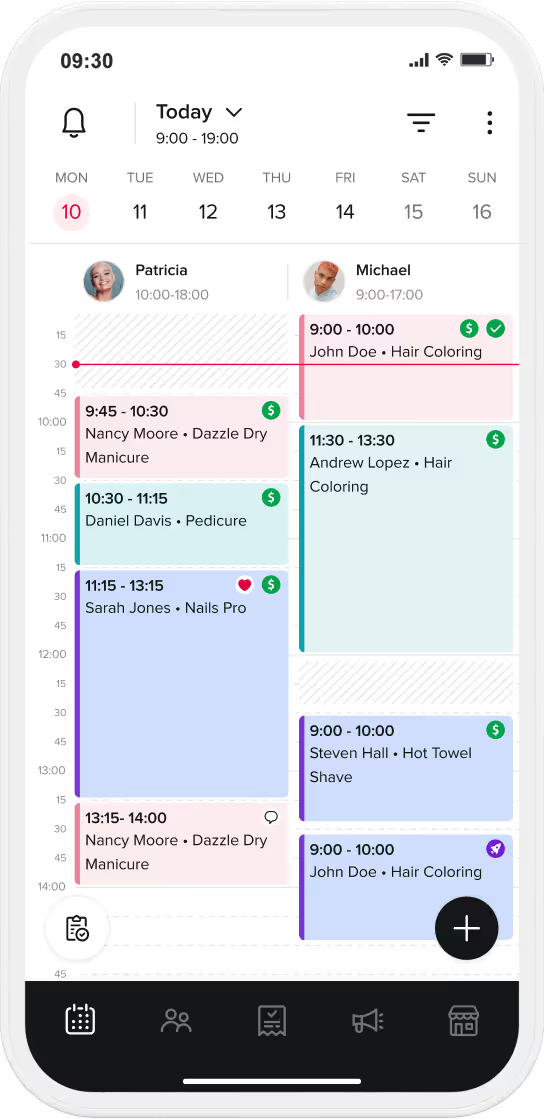In order to make the most of your online presence while your business is closed - it's important to keep your profile visible and working for you, to prepare your business to hit the ground running once business' re-open.
If you remove all your services from online booking and have no availability, your profile won't appear in the client app. However we would recommend creating one service called "Book to stay up to date with our status" and highlight in the service description that it's a token service for potential clients to book, to get added to your database and stay up to date with any outbound communication from your business using the message blast feature. Be sure to move this service to the top of your list to keep it visible, and assign it to at least one staff member that will have some availability.

Please follow our step by step guide to creating ‘Book to stay up to date with our status’ service.
- Click onto your business profile, then services and click add category and fill in as below: - Category name: ‘WE ARE TEMPORARILY CLOSED DUE TO COVID-19’ - Display mode: ‘Show first 5 services’ Hold down onto the category and move to the top of your category list.
- Click onto your business profile, then staff members and click add staff member. Fill in details as below: - Name: ‘Mailing List’ - Ensure ‘Available for booking on client app’ is ticked - Click save.
- Click into the ‘Mailing list’ staff member and click working hours - Set hours as Monday open 9am - 9pm - Untick the rest of the days to show no working availability. - Click save.
- Click into business profile, services and click into your new category you have just created ‘WE ARE TEMPORARILY CLOSED DUE TO COVID-19’ - Click add service and fill in details as below: - Service Name: ‘Book to stay up to date with our status’ - Duration: 5 minutes - Price type & Price: Don’t show - Staff members: Click only ‘Mailing List’ staff member
- In your service ‘Book to stay up to date with our status’ click advanced options. - Please fill out the boxes and use the templates below: - Service Description Template - ‘Lets stay connected: Join our mailing list here.
‘Thank you for joining our mailing list. We will contact you with all news and updates. By joining our mailing list, you will receive information via Push Notification through the booksy app or via email. If you do not yet have the booksy app please download here: (Insert Subdomain) to ensure you receive all updates. Thank you for your continued support at this time.’ 'Book here to be added to our database and to be kept up to date with all news and updates! You don't need to turn up anywhere, stay safe at home and we will send you all the updates.’
By using our Parallel feature, multiple clients can add to different slots of the mailing list to maximise the amount of clients that can join your waiting list. - Following on from step 4, on advanced options you have an option for Parallel clients. Open up the drop down option and change to 50. - Click save. - Clients are now able to see your service and book to add onto your mailing list to keep up to date with any news. Here you can add further services to create different mailing lists. - Now feel free to signpost to your service by printing your subdomain (Visible in Settings > Connectors & Widgets) and posting it alongside your social media pages on your premises window while it's closed so clients know what they can do to keep up to date with your business during the coronavirus outbreak.

The Look, Cheryl Hollingworth Hair Salon and Eastgate Barbers & Co.